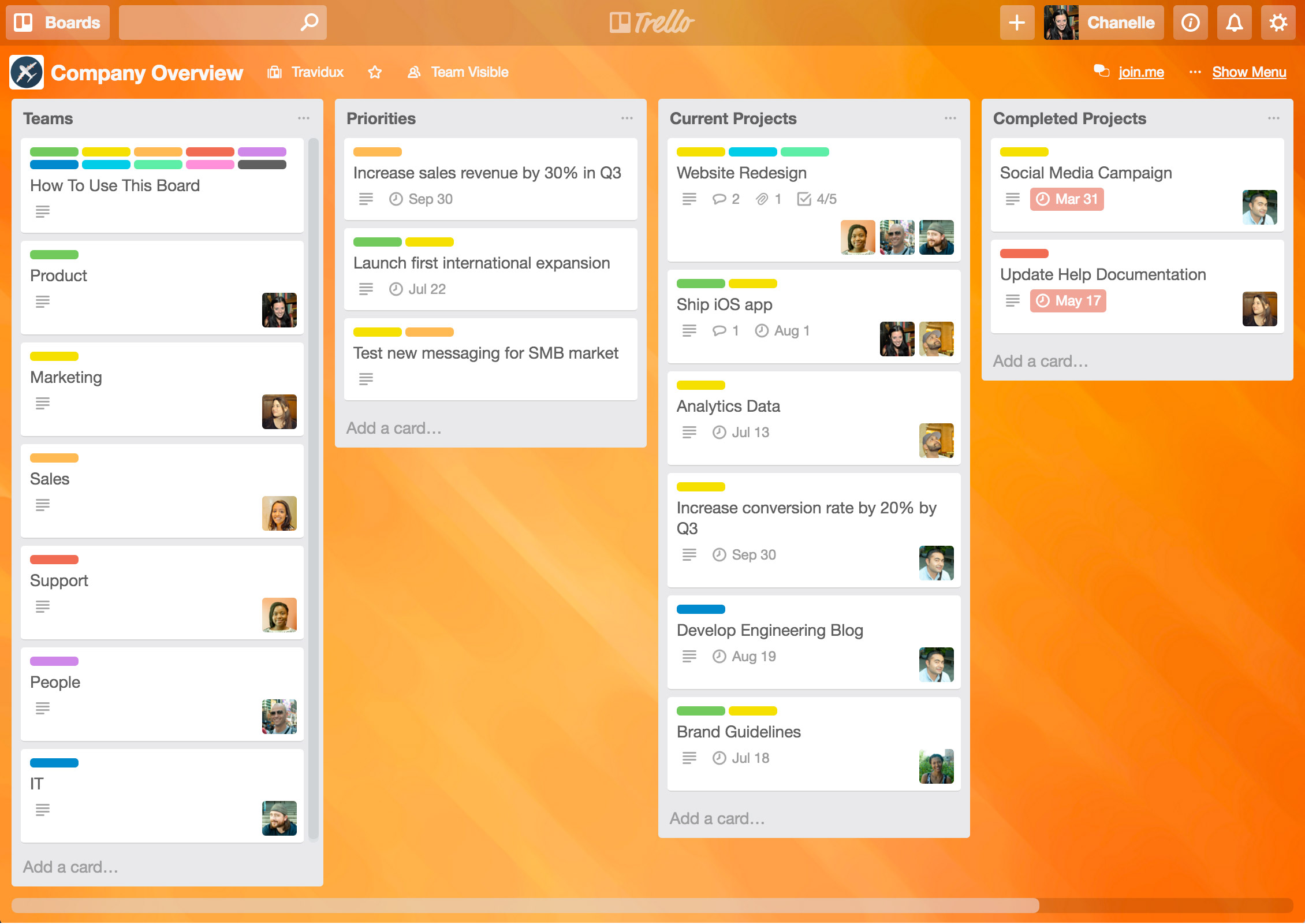For example, suppose you have two 1-day tasks starting and finishing on the same date assigned to the same resource. Technically the resource is overallocated by 8 hours. If you set the overallocation period to Day by Day, this resource would be flagged as overallocated, and it would be leveled.
However, if you set the overallocation period to Week by Week, and if this resource has a normal availability of 40 hours per week, the resource would not be flagged as overallocated, and would not be leveled. This is because the total work of 16 hours does not exceed the resource's availability of 40 hours within the week.
Time periods
Minute by Minute Level resources when there is at least one minute more work scheduled for a resource than can be completed within the resource's normal availability.
Hour by Hour Level resources when there is at least one hour more work scheduled for a resource than can be completed within the resource's normal availability.
Day by Day Level resources when there is at least one day more work scheduled for a resource than can be completed within the resource's normal availability for that day.
Week by Week Level resources when there is at least one week more work scheduled for a resource than can be completed within the resource's normal availability for that week.
Month by Month Level resources when there is at least one month more work scheduled for a resource than can be completed within the resource's normal availability for that month. This is the default setting.
Clear leveling values before leveling Indicates that any delays previously entered as a result of leveling, or as a result of manually entering leveling delay, are to be cleared before the next leveling operation is done.
If you have selected the Automatic calculation option, it's best to clear the Clear leveling values before leveling check box. This improves schedule calculation performance, and also allows you to incrementally level. That is, tasks that have already been leveled remain as they are, and only new overallocations will be rescheduled. By default, this check box is selected.
Leveling range section
Use this section to specify whether you want the entire project leveled or only those tasks falling within a specific time range.
Level entire project Specifies that overallocated resources should be leveled over the entire duration of the project.
Level From and To Specifies the date range in which to level resources. In the From box, enter the beginning date. In the To box, enter the finish date. By setting a date range within which to level, you can avoid leveling a date range in the project in which you're satisfied with leveled results as they are.
Resolving overallocations section
Leveling order Specifies the order in which you want Project to delay or split tasks that have overallocations. After Project determines which tasks are causing the overallocation and which tasks it can delay, it uses the order you specify.
You specify priorities for tasks in the Task Information dialog box. Click the General tab, and then enter a value in the Priority box. Choose from 0 to 1000, with 0 being the lowest priority, and 1000 being the highest priority (having the effect of not leveling). The default priority is 500.
If you are working with resources in multiple projects, you can also set priorities for projects in the Project Information dialog box. On the Project tab on the ribbon, click Project Information, and then enter a value in the Priority box.
Leveling order choices
ID Only Project delays tasks as needed with the higher ID numbers before considering other criteria.
Standard Project looks at predecessor relationships, slack (a task with more total slack time is delayed first), dates (a task with a later start date is delayed first), priorities, and constraints to determine whether and how tasks should be leveled. This is the default.
Priority, Standard Project looks first at priorities and then at predecessor relationships, slack, dates, and constraints to determine whether and how tasks should be leveled.
Level only within available slack Prevents the finish date of your project from being delayed. In many projects, however, unless there is a lot of built-in slack, with this setting you might not see a significant change after leveling. By default, this check box is cleared.
Leveling can adjust individual assignments on a task Allows leveling to adjust when a resource works on a task independent of the other resources working on the same task. This is a global setting for all tasks and is selected by default. If you want to selectively allow leveling on individual assignments for specific tasks, you can add the Level Assignments field to a task sheet, and then set the field to Yes or No.
Leveling can create splits in remaining work Allows leveling to interrupt tasks by creating splits in the remaining work on tasks or assignments. This is a global setting for all tasks, and is selected by default. If you want to selectively allow leveling to split remaining work for specific tasks, you can add the Leveling Can Split field to a task sheet, and then set the field to Yes or No.
Level resources with the proposed booking type Includes tasks using proposed resources as well as confirmed resources in the leveling process. By default, this check box is cleared, indicating that proposed resources are not taken into consideration when leveling.
Level manually scheduled tasks Select this option if you want leveling to change manually scheduled tasks.
Command buttons
The Project Resource Manual Pdf
Clear Leveling Removes the leveling delay and any leveling-created splits.
Level All Begins leveling resources by delaying or splitting tasks or assignments to eliminate resource conflicts. If you are leveling in a resource view, the Level Now dialog box first appears so you can choose whether to level all or selected resources. Mount and blade serial code.
Notes:
The Project Resource Manual Csi Manual Of Practice
When you start the leveling operation, Project checks each of the resources in turn. If a resource is overallocated, Project searches for the tasks that are causing the overallocation and identifies which of those tasks can be delayed. Project does not delay tasks that have:
A constraint of Must Start On or Must Finish On.
A constraint of As Late As Possible, if this project is being scheduled from the start date.
A constraint of As Soon As Possible, if this project is being scheduled from the finish date.
A priority of 1000, meaning do not level.
An actual start date. However, as long as the Leveling can create splits in remaining work check box is selected, any remaining work can be split for leveling.
After determining which tasks can be delayed, Project picks the task to delay based on its task dependencies, start date, priority, and constraints.
To review the changes leveling made to tasks, on the View tab of the ribbon, on the Task Views panel, click Gantt Chart > More Views > Leveling Gantt, and then click Apply. Review your tasks in the Leveling Gantt view to see the results of leveling and to see how much delay leveling has added to tasks.
Typically, when you delay a task, either by using resource leveling or by adding delay manually, if you click Clear Leveling in the Resource Leveling dialog box, this delay is removed. However, suppose a task is split or delayed as a result of leveling, and then that task is subsequently set with a priority 1000 (meaning do not level). If you click Clear Leveling in the Resource Leveling dialog box, the leveling delay or split is not removed.